Have you ever had struggles related to sharing links in your Instagram posts? Chances are you’ve also been on the other side and had hard times retyping un-clickable links you found on Instagram.
Livegate suggests a solution. Unlike many popular “link-in-bio” services that allow you create a micro-profile page with some buttons that act as the links to your content, Livegate also provides a solution for those who posts frequently. Instead of making your followers scroll down the clickable feed copy or the endless lists of buttons, you just share the numeric code in your post. This way your nine hundred seventh link is accessible as easy as your four hundred thirty fourth post 😉 Your follower just dials 907 or 434 on your gateway link and that’s it.
I started this project in 2016 as an iOS/Android app that helps to share links on Instagram. If you are involved in social media marketing, I’m sure you know about the pain you go through when it comes to sharing any external content with your audience.
Initially, I made a tool for myself. As a seasoned affiliate marketer, I absolutely needed a way to share external content with my posts and more importantly, make it easily navigable. Now there are many solutions on the market serving this exact purpose, but back in 2016, there were just a few. And it didn’t work for those posting very frequently.
This year I decided to exit Apple/Google app stores and go for PWA (progressive web app) instead. I believe that would give me more flexibility in terms of delivering frequent updates, bug-fixes and features for my lovely users.
So, there are 2 main types of “link in bio” services today.
- Micro-profile pages – basically a page with a logo or photo, brief information, and the buttons which serve as links to some external content
- Clickable Instagram feed copies – they look exactly like your Instagram feed, but you can assign a link to any of your posts
Both solutions have pros and cons of course…
A micro-profile page is a must, I agree, but the “button” solution for the links is quite limiting if you share frequently. I suggest you add 3 to 6 links to your TOP content or resources. It can be your latest webinar, your pricing page, blog, or appointment/calendar page. You won’t add all of your eCommerce products there, right?
Clickable Instagram feed copy is a fancy tool, but the initial user-friendly implementation is no longer relevant if you need to scroll all the way down to find the old post. Imagine the situation, you have found an older post of your favorite blogger which reads “more tips and tricks and the main surprise in my blog post – link in bio” or “you can order this brush by visiting a link in bio”. You click the link in the profile and… Now you have to scroll down to find this exact post you found earlier by scrolling the original Instagram feed all the way down. Conclusion: This solution only works well for the latest 10-20 posts.
So what do I offer instead? I offer the way to share thousands of links, which remain easily accessible within seconds even if it’s the very first post of Kevin Systrom…
Now I want you to open Livegate landing page and hit “Try Now” in the top menu. It’s free and you don’t even have to register until you realise you need the Tool.
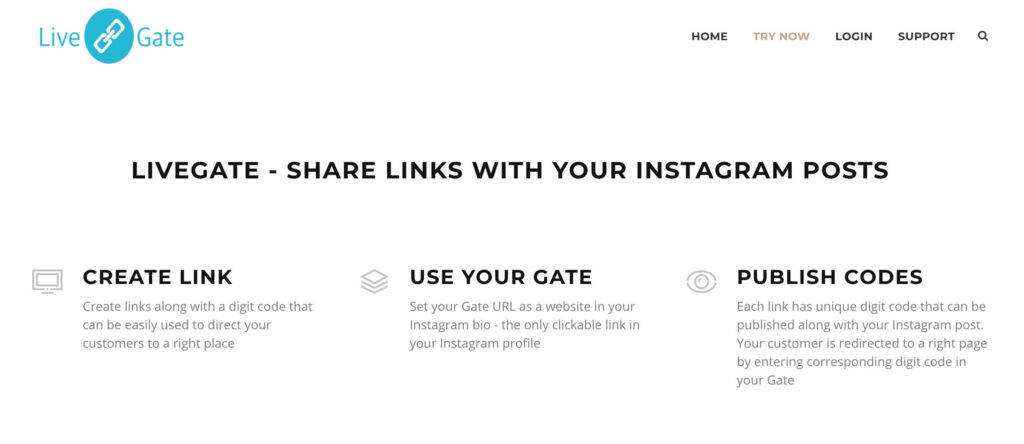
Done. Your account is automatically created. Now if you don’t enjoy the app, just leave it. No personal data is associated with this account until you change your password, email address and username is Settings. If you need to change your password, you’ll need the temporary one, that was created for you automatically. You can find it in the red notice above the “Add new link” section:
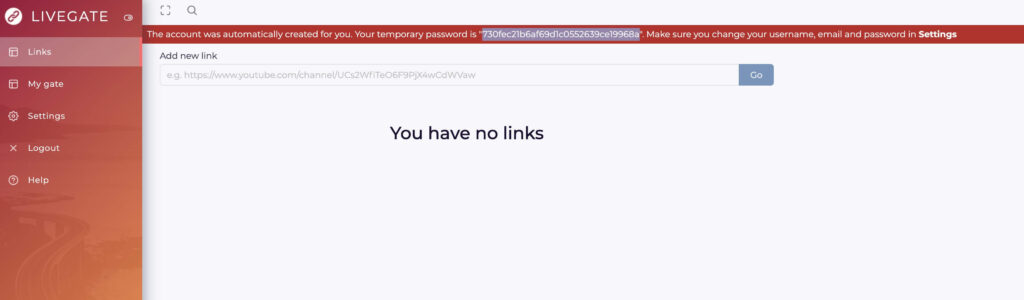
Take your time to play around and test the app and when you’re ready to sign up, all you have to do is change your password, username and email:
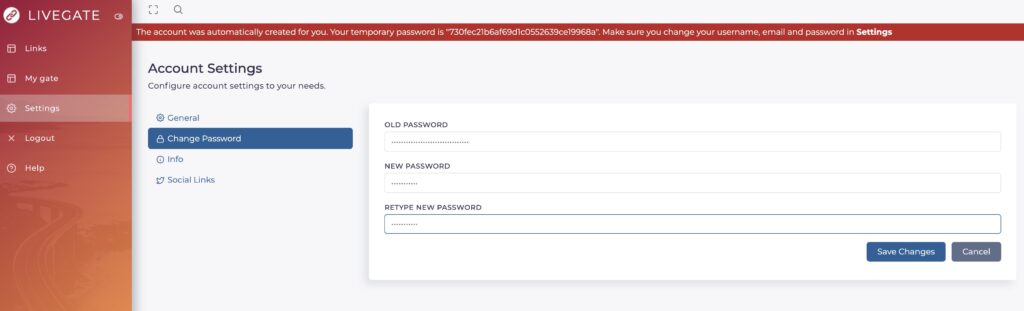
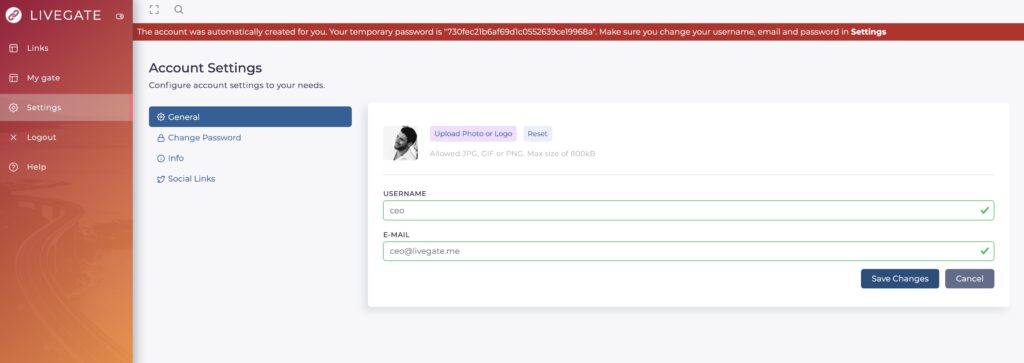
Now, before diving into link sharing, I suggest you fine-tune your Public profile. Your public profile URL is www.livegate.me/{{username}} (www.livegate.me/ceo in my case). This link is supposed to be your one and only Instagram bio link that serves as a gate to your content.
First, add your photo or logo in Settings/General and add some brief information about yourself or your business in Settings/Info section:
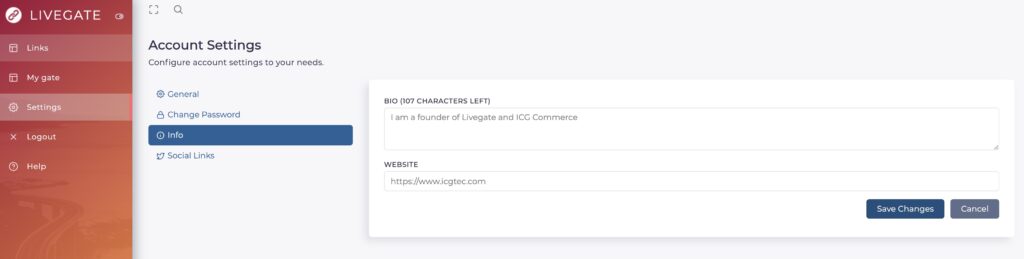
Now it’s time to add links to other social networks you are active in. Please note the difference in Clubhouse link format. We are using clubber.one service for deep-linking your Clubhouse profile, so make sure you put your @username
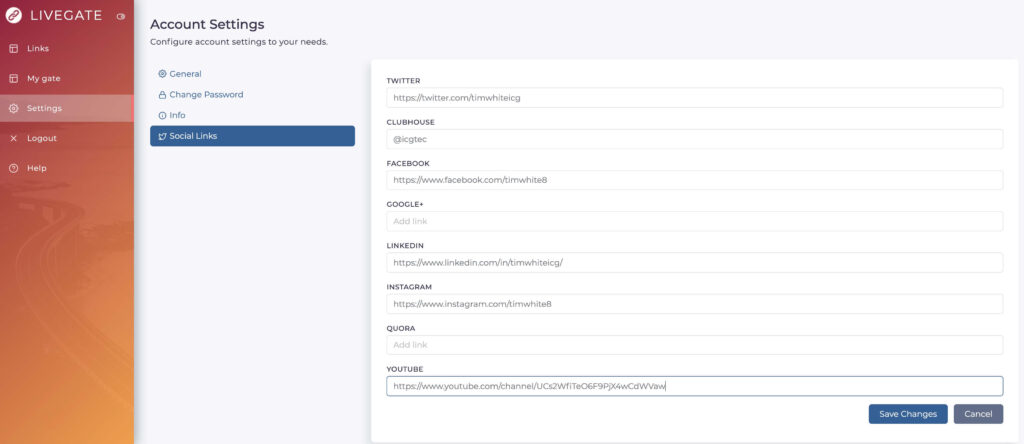
Well done. Let’s check our updated micro-profile page -> open “My gate” in the menu.
You can edit your public name, occupation, and cover image by clicking on the corresponding pencil icons. The inline text editing is used here, so just edit the value and click somewhere else to save.
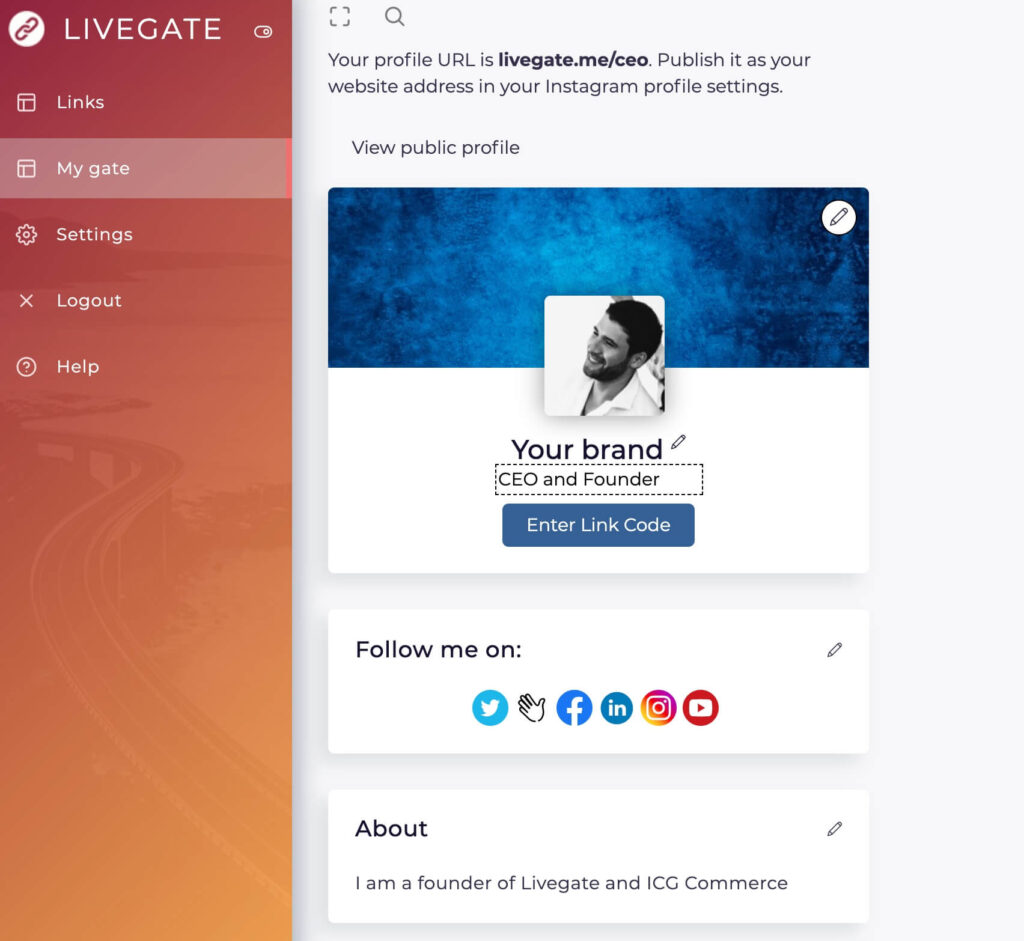
Now let’s add some of your top links, the buttons discussed in the beginning of this post. Let’s add 3 buttons: Blog, Website, Shopify Training. Scroll down to “My TOP Links” section and hit “+” icon in the top right corner of the box. Then click “Options” next to the newly created button and customise the item:
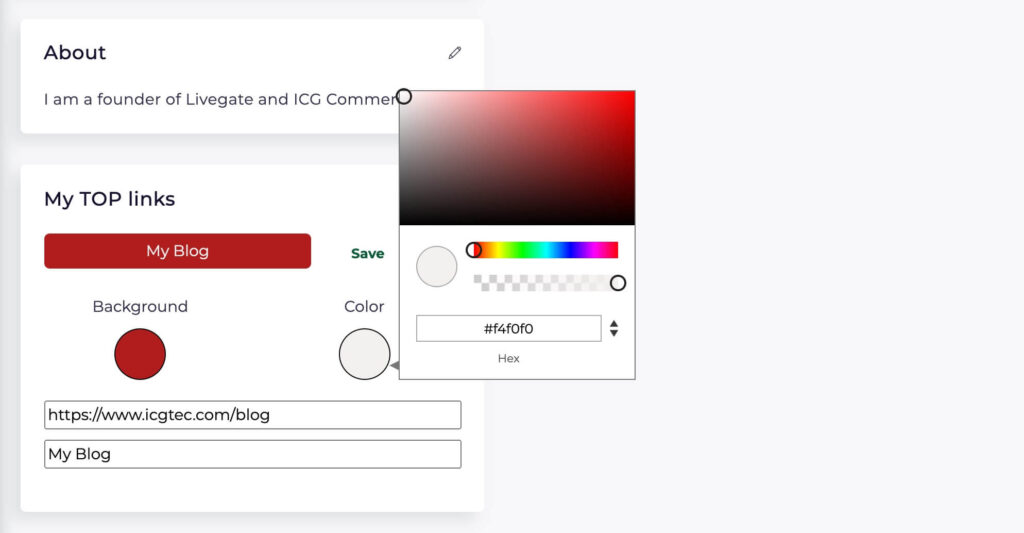
Click “Save” and repeat the process for 2 more buttons. I am not limiting you though, feel free to add more:
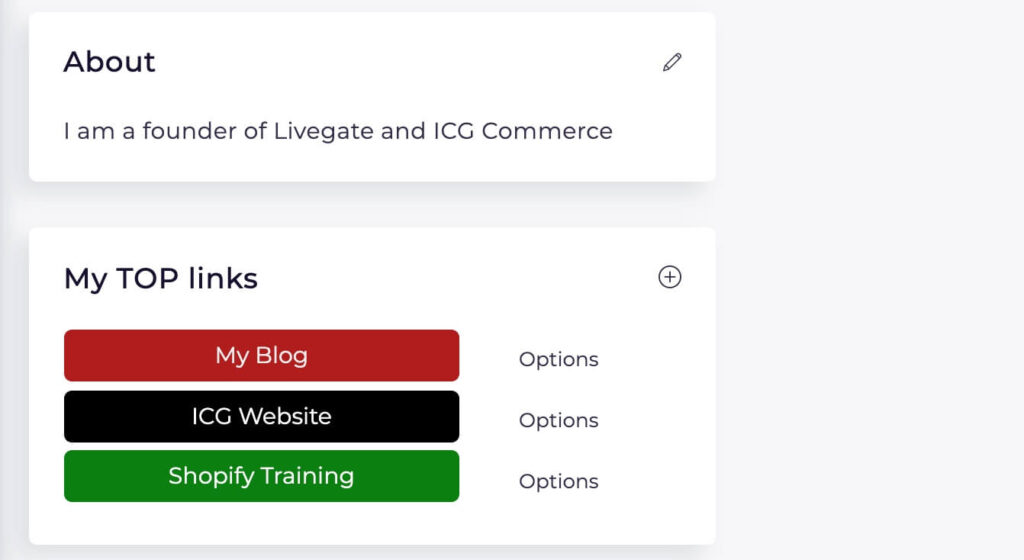
We’re done with profile page customization now. You can check how it looks by visiting livegate.me/username
So nothing new at this point, right? What about the easy way to share thousands of links? Yeah, let’s go to “Links” section in the menu and add our first links:
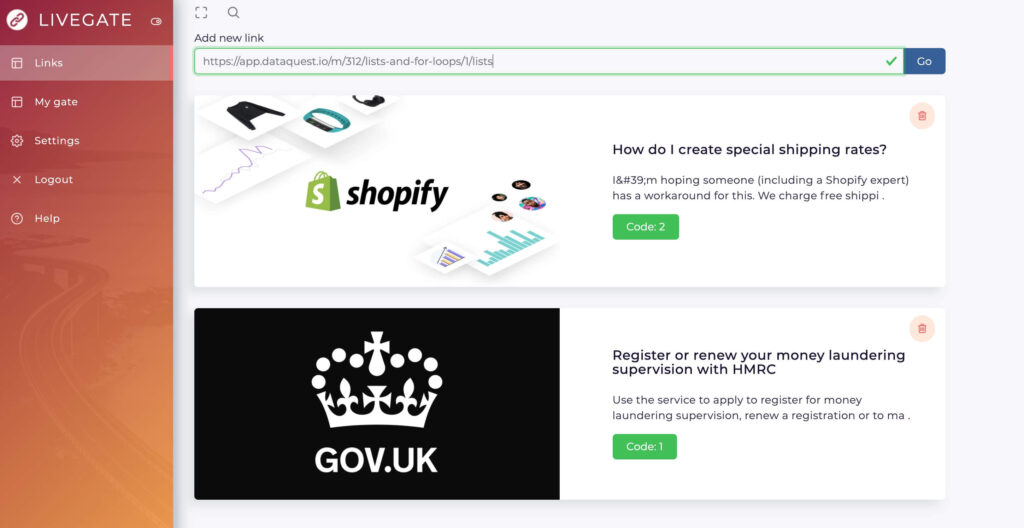
Every time you create the link, Livegate creates the corresponding code you can share with your followers. It doesn’t matter how many links you have or had, it doesn’t matter how old is your post, all you have to write is “Visit the link in bio and enter code 2”. Your follower then clicks your public profile link, then “Enter link code” button at the top of your Livegate page, enters the code, and voila – redirected to the external resource you wanted to share (see the video below)
That’s basically it!
We aim to deliver a fast and quality service and are always happy to receive improvement suggestions from our users.
If you like to support and contribute, feel free to share a word about our service. We appreciate any contribution!